Memory
RAM, or Random Access Memory, is your Mac's short term memory. When memory fails, your Mac can act unpredictably.
Battery
Laptop computers require a battery to operate when they're not plugged in to an electrical socket. Find out before your battery stops working.
|
Volume Structures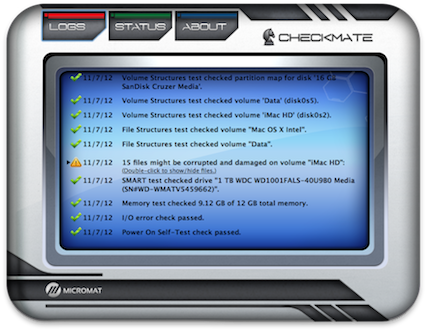
A drive's volume structures are the 'map' that keeps track of your files. Keeping them healthy is the key to preventing data loss.
RAID Status
Redundant Array of Independent Disks, or RAID, can help keep your data safe, or speed up access speed, or both. If one of the drives in your RAID is having trouble, the result can mean data loss. Learning when your RAID is having trouble is critical to keeping data stored there safe.
Surface Scan
The physical location of your data on your disk is known as a block. If a block can no longer be written to or read from, it's known as a bad block, and the data there can become corrupt. When bad blocks begin to appear, it's a good time to replace your hard drive. Find out before critical data is compromised.
SMART check
Self-Monitoring, Analysis, and Reporting Technology, or SMART, is built in to most internal hard drives. When drives notice that they are beginning to have problems, you can find out by checking their SMART attributes. If your drive is failing, SMART check can notify you.
|
I/O Check
Your Mac keeps track any time it isn't able to read or write data, such as when a file is corrupt or your disk isn't working properly. Often, it isn't easy to find out when these kinds of problems occur. Find these problems sooner than later.
Power On Self Test
Every time your Mac powers on, it takes a quick snapshot of its basic health to determine if it can keep moving through the startup process. Checkmate displays the result of this test, which can often serve as early detection for memory (RAM) problems in particular.
|