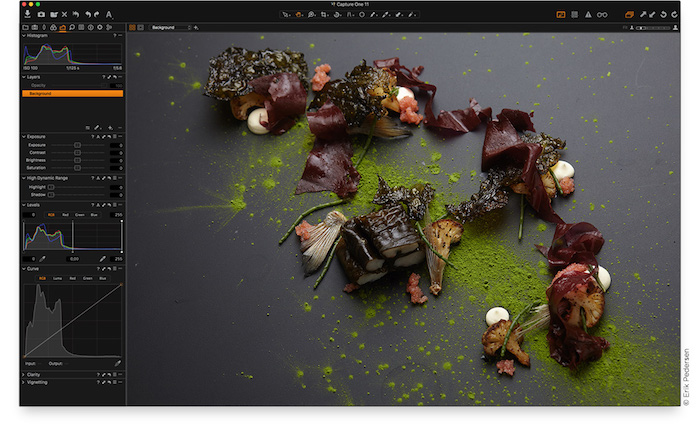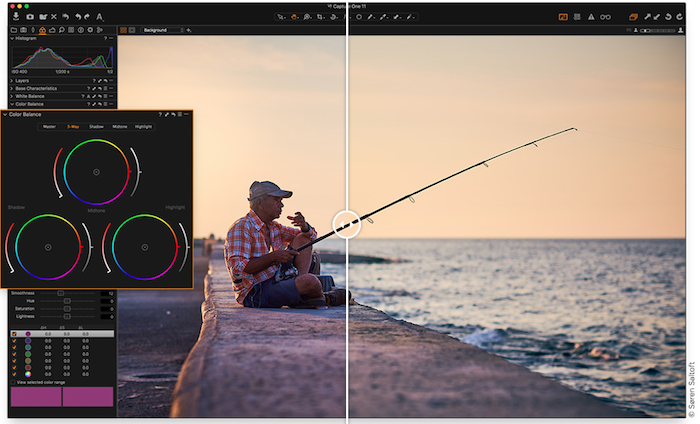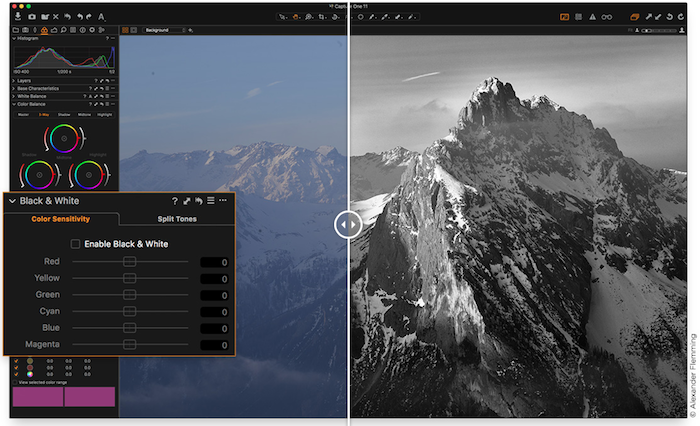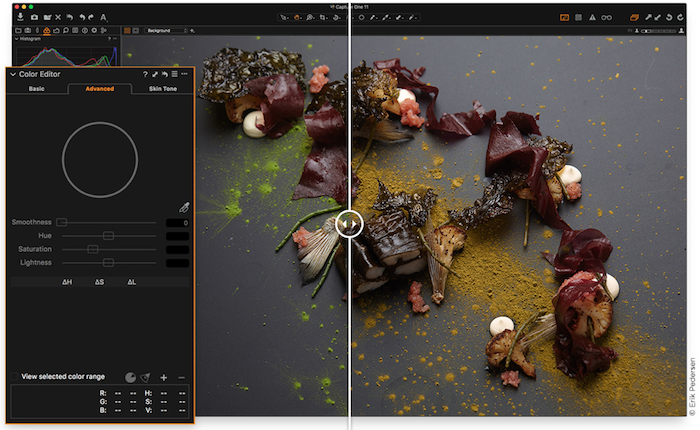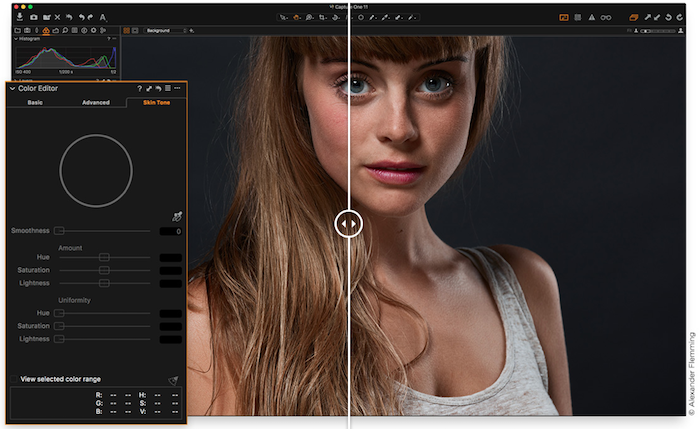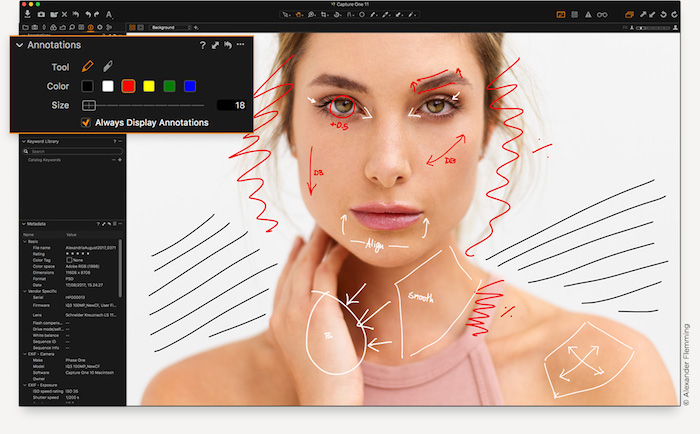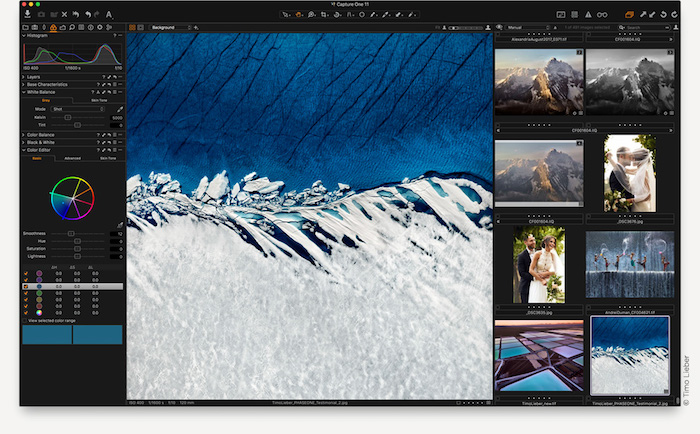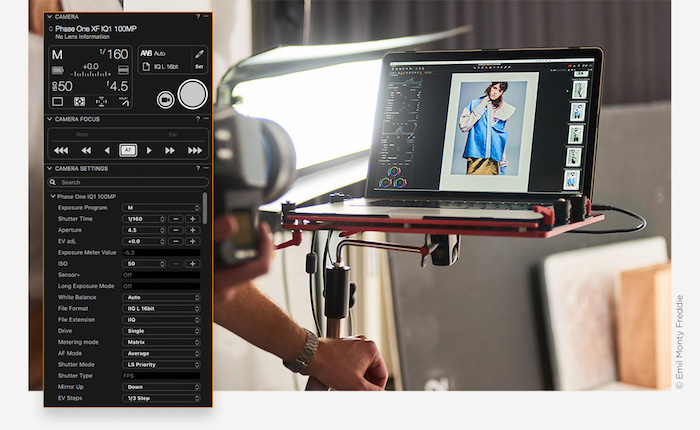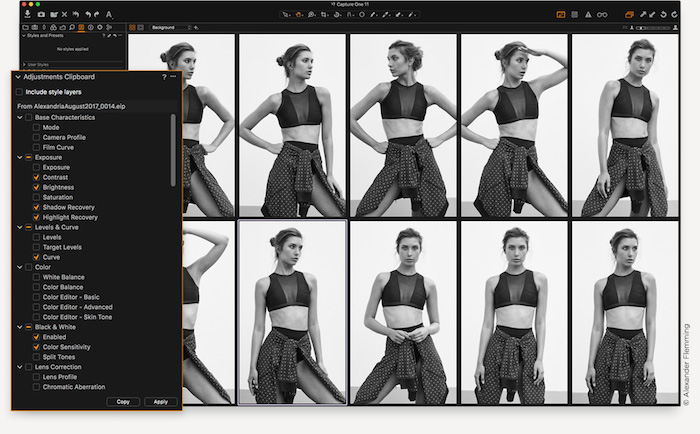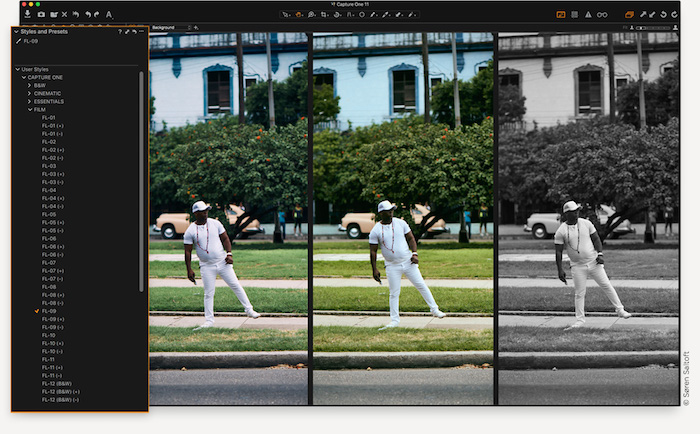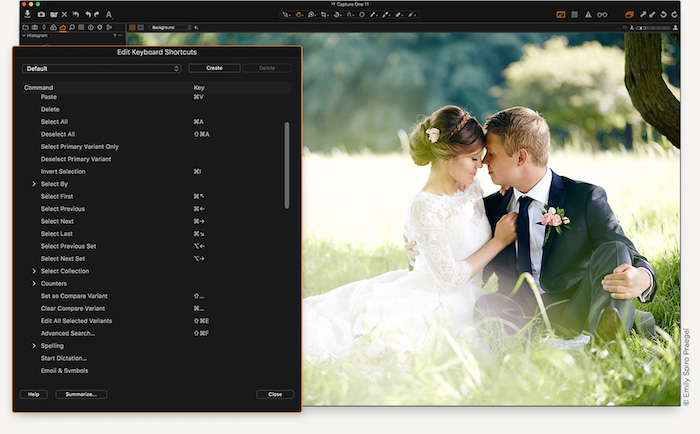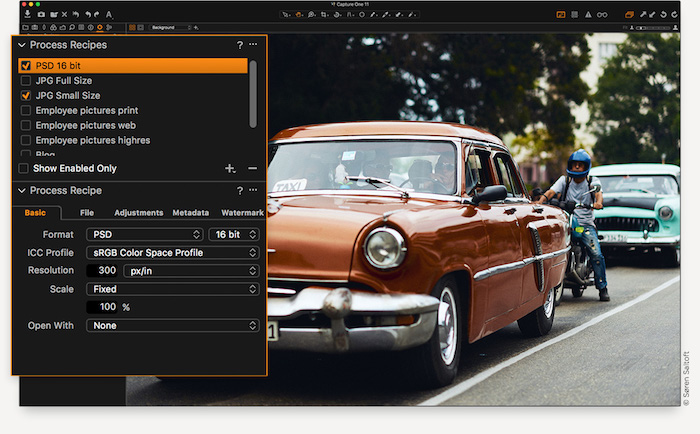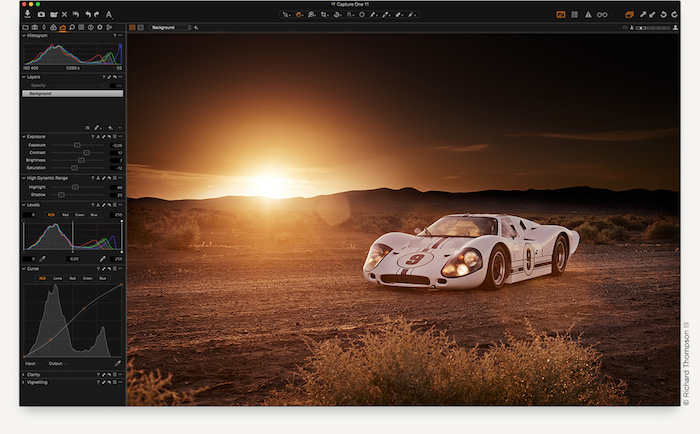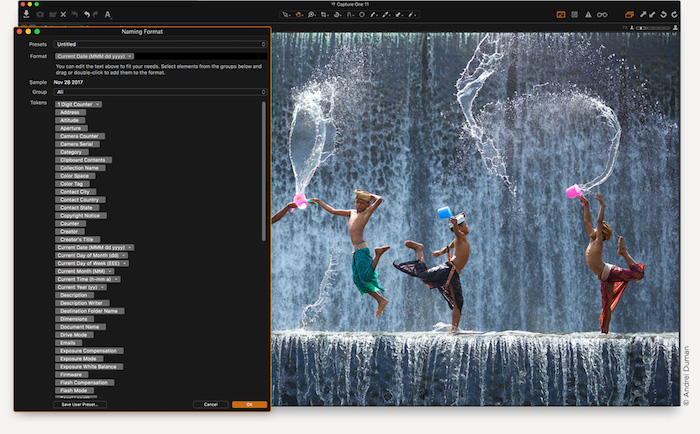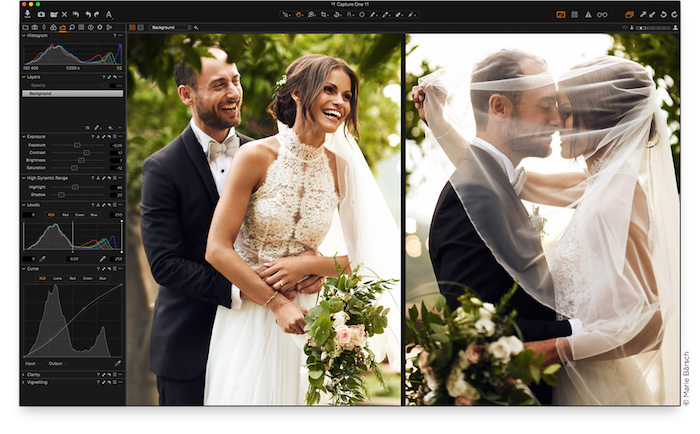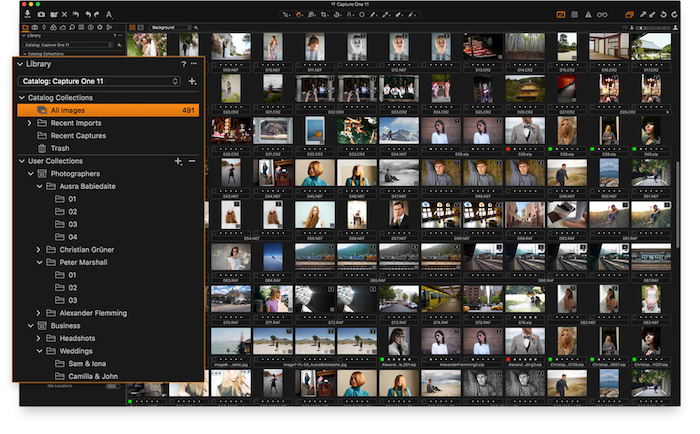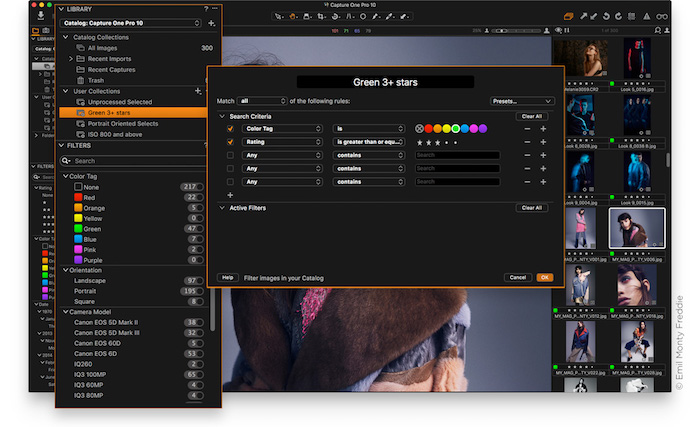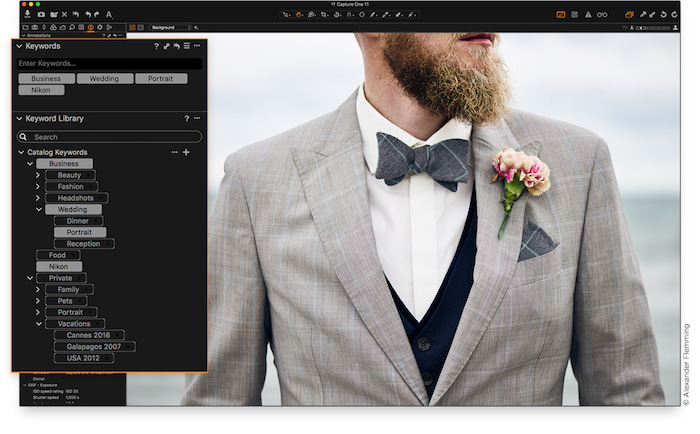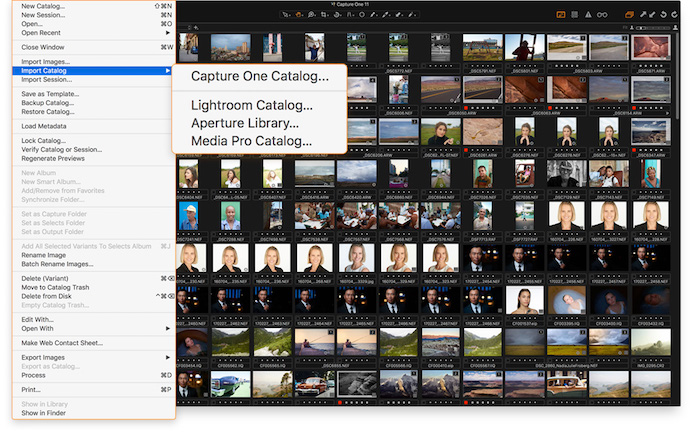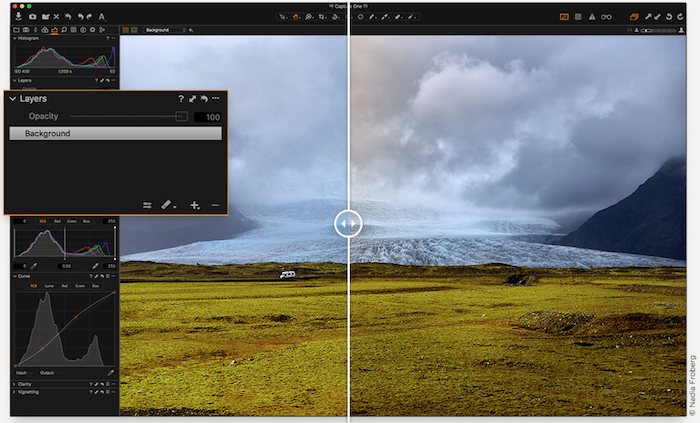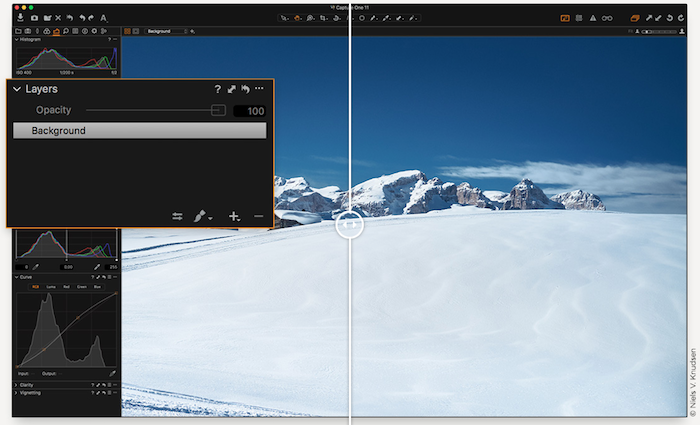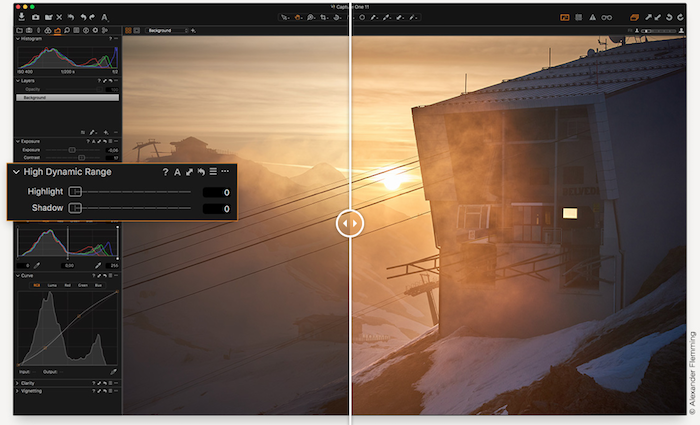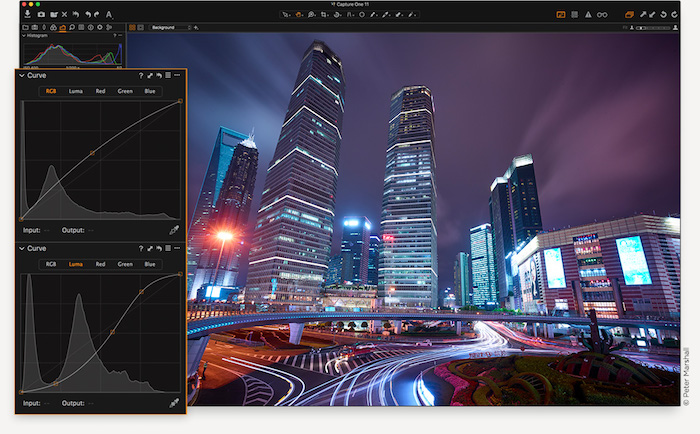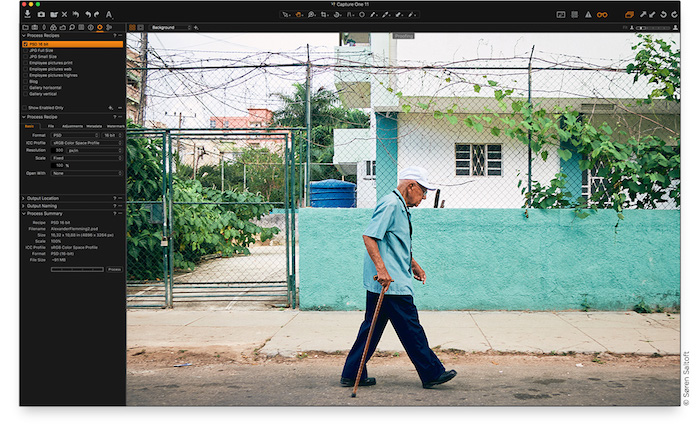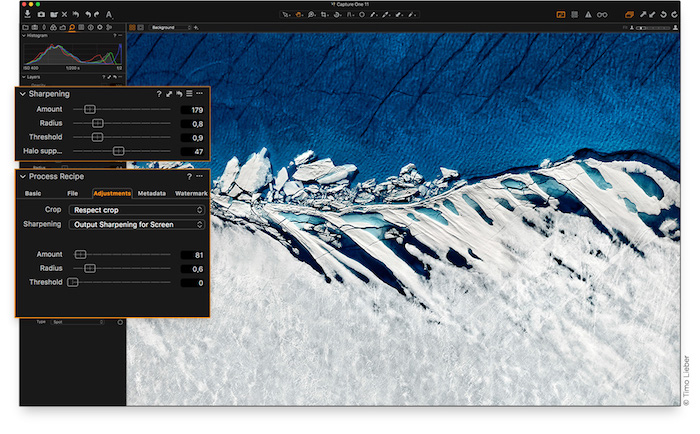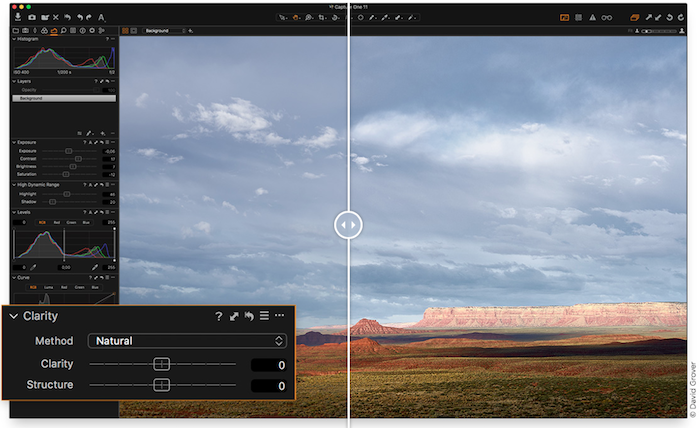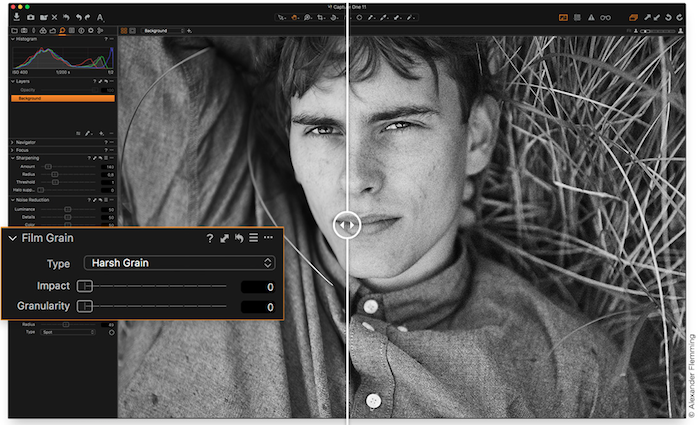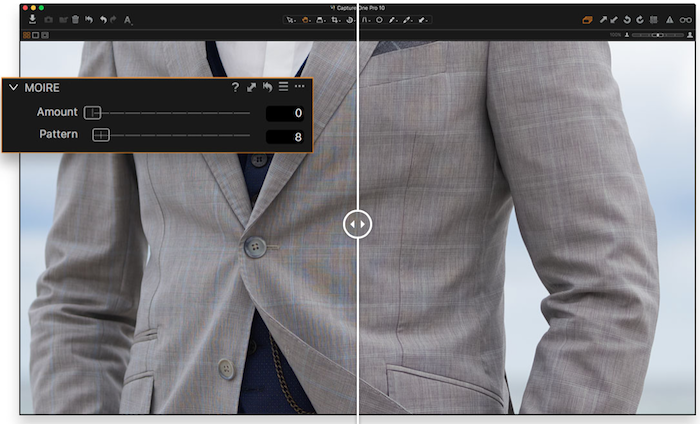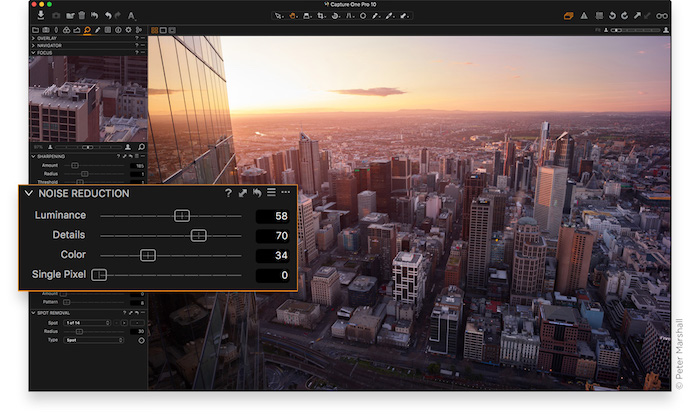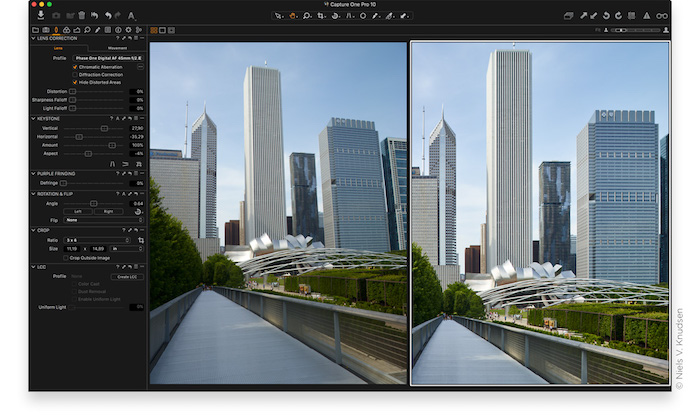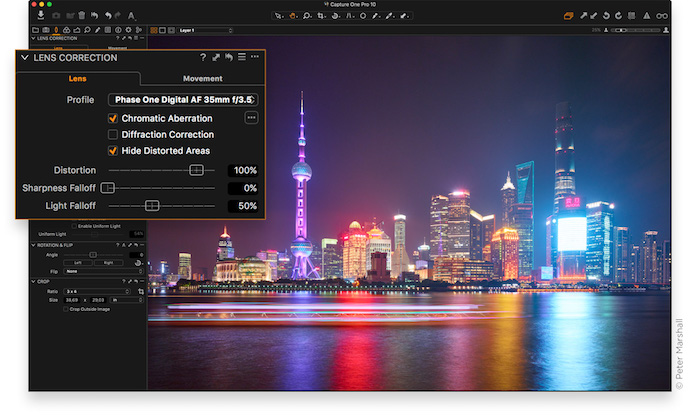Capture One Pro 22Features
|
|
ALL ABOUT COLOR |
|
Capture One is known for its exceptional handling of color. Thanks to our custom camera profiling, every RAW file shines - straight from the camera. Whether you seek creative color grading tools or want to ensure natural colors in your images, Capture One delivers powerful and precise tools to achieve your vision. |
|
Straight from camera |
|
With custom-made color profiles for more than 400 cameras, you get an unmatched straight-from-camera color accuracy, providing the ultimate foundation for further adjustments with every RAW file. |
|
Color Balance Tool |
|
The intuitive Color Balance Tool makes color grading precise, effortless and gives you the ability to adjust Hue and Luminosity individually for Shadows, Mid-Tones and Highlights. |
|
Black & White |
|
The Black & White tool in Capture One gives you full creative control over the conversion process, while minimizing the amount of introduced noise for a silky-smooth result. |
|
Color Editor |
|
Change Hue, Saturation and Lightness for a specific range of colors for effective adjustments. Define the exact color tones you wish to adjust and experience the full control. |
|
Skin Tone Editing |
|
Even out Skin Tones without the need for complex color retouching with three Uniformity sliders - Hue, Saturation and Lightness. Apply as a Local Adjustment for maximum control. |
|
WORKFLOW AND PERFORMANCE |
|
From customizable tools and keyboard shortcuts to graphics acceleration and instant tethered capture; Capture One is built to minimize your workload and maximize your efficiency. Design your own workspace and find your way of working in Capture One. |
|
Annotations |
|
Annotate your images in Capture One by adding handwritten notes and drawings directly on your images. Use it to remember what caught you in the moment, make notes to share with your retoucher, or simply jot down a reminder for yourself for later. |
|
Workspaces |
|
Capture One is designed to accommodate your way of working, you can customize and build workspaces that support your workflow - Tools, viewer, thumbnails and icons can be hidden, moved and resized for your convenience. |
|
Tethered Capture |
|
Capture One's Industry leading tethered capture is fast, flexible and reliable, for those photography sessions where speed and accuracy is important. Shoot directly to your computer for an almost instant viewing experience - with or without instant adjustments. Enable Live View for easier composing when shooting still-life photography. |
|
Copy Adjustments |
|
When working with batches, save time by copying adjustments from one image to others. Copy all adjustments, adjustments from a single tool or specific tools from the adjustments clipboard. |
|
Styles and Presets |
|
Apply your favourite visual styles to your images. A pre-designed range of visual adjustments can be applied with few clicks using styles and presets. Select from the built-in styles packs, create your own, or install third-party styles packs. You can also choose from one of the many additional Capture One Styles Packs. |
|
Keyboard Shortcuts |
|
Create and manage keyboard shortcuts to effectively enhance your workflow and efficiency when working in Capture One. Support for Tangent products further improves customization of shortcuts. |
|
Process Recipes |
|
For high volume image exporting, process recipes offer a powerful time saving option. Using process recipes, exporting images to multiple formats, sizes and locations is only a click away. Options include - Ignore crop, sharpen for output, strip metadata, add watermarks and much more. Process recipes are the corner stone of your output process. |
|
Graphics Acceleration |
|
Graphics acceleration (OpenCL) utilizes the power of your graphics card (GPU) offering a smoother experience when editing, and higher performance when processing images. Accelerate your workflow from start to finish. |
|
Tokens |
|
Text fields for naming, destination and other inputs such as watermarking provide the option to use 'Tokens'. Instead of static, manually written text, Tokens are dynamic and will change according to the information they are bound to. For example, the 'ISO-Token' will use the ISO value of each individual image as input. This enables you to easily create folders, rename or add watermarks to your images with dynamic information that changes automatically to match each image, greatly improving your workflow. |
|
ASSET-MANAGEMENT |
|
Asset management is important for every photographer, be it management of images from individual day-to-day jobs or large collections with thousands of images. Capture One offers tools and solutions for every type of photographer, making asset management simple, fast and effective. |
|
Improved PSD Support |
|
Capture One now fully supports reading of layered PSD-files, making it possible to round-trip perfectly with Photoshop providing an improved control of your image editing workflow. |
|
Catalogs & Sessions |
|
Whether you want to manage smaller day-to-day jobs, large collection of images or need a stand alone image editing tool, Capture One has a robust workflow that suits your way of working. Sessions are designed for most day-to-day jobs, Catalogs for large collections of images and you can even use Capture One as your stand alone image editing tool of choice. |
|
Filters & Smart Albums |
|
Filter your images globally or save your filters as Smart Album with an extensive range of criteria to maximize your efficiency. It has never been easier to find every 5-star, color-tagged, portrait-oriented image shot with a 50mm lens within your current collection. |
|
Keywords and Keyword Lists |
|
Add and remove keywords from multiple images with simple clicks. Create multiple keyword libraries to manage different lists with ease, making keywording an integral part of your asset management workflow. |
|
Selecting, rating, culling |
|
Choosing your selected images between hundreds, or even thousands, of images needs to be as painless and fast as possible. Capture One offers a wide range of culling tools to rate, color tag and move images around within your Sessions or Catalogs. |
|
Switching to Capture One |
|
Capture One allows import of other 3rd party application catalogs to make migration easier than ever, maintaining folder structures and most adjustments on your images. |
|
FULL CONTROL |
|
Capture One has been developed with image quality and ease of use in mind. Every tool is designed to give you full control of all aspects of the editing process - preserving, recovering and optimizing all information from your RAW files. The full range of tools offer extensive possibilities to always achieve perfect results. |
|
Layers |
|
For precise local adjustment, most tools in Capture One Pro can be applied locally, improving the control of every image. Apply up to 16 layers and use different brush options for precise masking. Control the impact of your local adjustments by changing the opacity of each layer. |
|
Healing and Cloning |
|
Need to remove unwanted elements from your images? Heal or Clone an area in your image by adding a new layer using Layers. While a Heal Layer blends with the surroundings of the target area, a Clone Layer will specifically clone the source area to the target area. |
|
High Dynamic Range |
|
Shadow and Highlight recovery are important tools for recovering the color information in your RAW files. Capture One ensures a natural look while processing the data from your camera to the highest image quality. |
|
RGB and Luma Curve |
|
Besides the standard RGB curve and individual channel curves (Red, Green and Blue), Capture One features a Luma Curve, effectively controlling the luminosity without affecting Hue and Saturation. |
|
Film Curves |
|
The curve in Base Characteristics describes the basic tone mapping of all pixels, effectively managing the initial 'look' of your RAW file. Besides the standard curve, other curves are available, providing additional options for controlling your image. |
|
DETAILS AND LENS PROFILES |
|
With image quality as the driving factor, Capture One is developed to squeeze every RAW file to the limit, providing the highest level of details possible. Each supported lens applies a custom-made lens profile, providing precise tools for minimizing distortion and light fall-off. |
|
Output Proofing |
|
Processing images for large prints is very different from processing images for social media use. Capture One enables independent process recipes saving different setups to easily achieve your desired output with one click. Each recipe can have a different image size, quality, ICC profile and sharpening among other settings. Output Proofing enables you to quickly view the final image of each recipe without having to process your image first. This makes it easier to tweak each recipe to perfection without trial and error. |
|
Sharpening |
|
Extensive sharpening tools provide full control of the process with control over everything from Amount to Halo Suppression. Adding additional usage dependent sharpening to your Process Recipes, for example Screen or Print output, makes sure your images look the very best, regardless of size. |
|
Clarity & Structure |
|
Add Clarity and Structure to strenghten the impact of your image while preserving shadow and highlight details. Four methods of Clarity are available for different use scenarios. Use Structure to add extra definition to fine details. |
|
Simulated Film Grain |
|
Simulate the analogue feel by adding Film Grain to your images, choosing between six types of grain. Change the Impact and Granularity for maximum control of the final look. |
|
Moiré |
|
Managing difficult patterns resulting in Moiré is simple and effortless. Apply as a Local Adjustment for maximum control. |
|
Noise Reduction |
|
Die Noise Reduction in Capture One Pro is both camera model and ISO dependent, providing the ultimate tools for managing noise while preserving details. |
|
Keystone |
|
Use Keystone to straighten vertical or horizontal lines - or both. The on-screen Keystone tool makes the process effortless to use. |
|
Lens Corrections |
|
Correct distortion, chromatic aberration, and light and sharpness fall-off from Capture One's extensive library of lens profiles or instantly from the manufacturer's profile. |
|
|
|